Using the Pattern Selection Dialog
Some of the tools, such as the Fill tool and the Stamp tool, can use small images to draw on your image. You can prepare images for this in a couple of ways, but one of the easiest is to use the Pattern Selection Dialog. This dialog can be accessed by selecting it from the Tool Options menu or by clicking on the Pattern Preview widget.
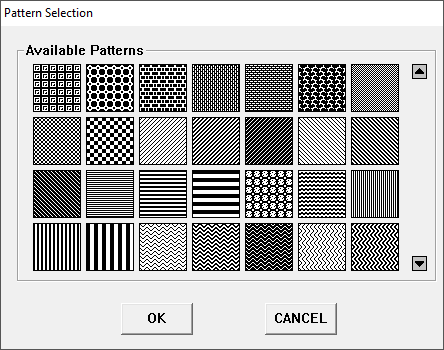
The Pattern Selection Dialog
The patterns shown in this dialog are not built in to the editor itself. Instead, they are stored as individual image files in the Pattern Directory. By default, this is the "patterns" directory found next to the editor's executable file, but you can change it to any directory on your computer via the Preference Manager.
Something to keep in mind is that this dialog will not be displayed if the editor cannot find any viable image files in the Pattern Directory. If this happens, you'll either need to assign a new directory, or assign your patterns using the Selection Tool.